Use the Employee Calendar
The Employee Calendar allows Events (for example: annual leave, sickness or training) to be recorded for employees. This is used to identify when an employee is unavailable and therefore cannot accept jobs.
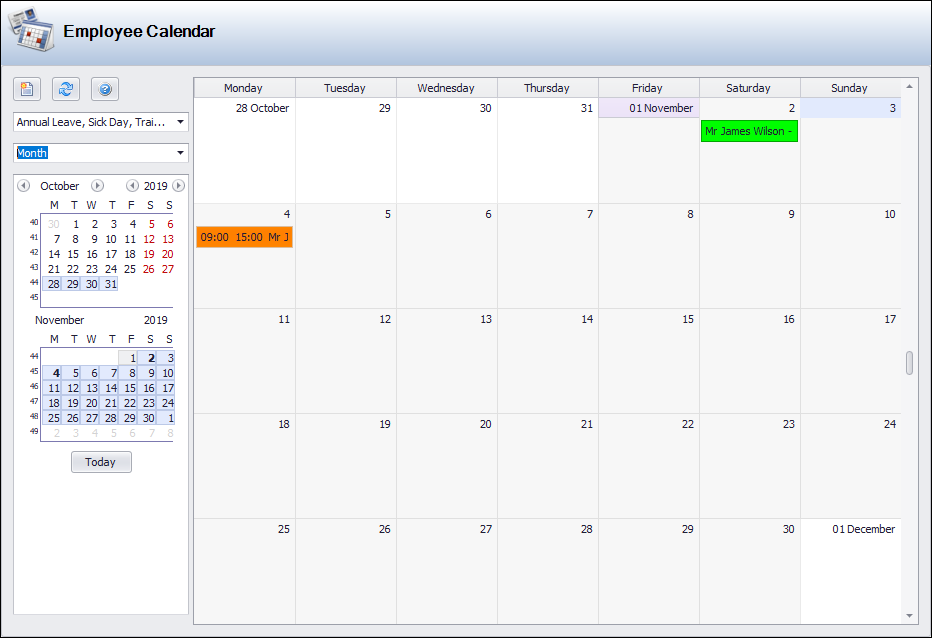
It can be accessed by navigating to Functions > Core > Employee Calendar or Organisation > Employee > Employee Calendar.
Use the calendar to:
To add a task:
-
Click the New Employee Task button.
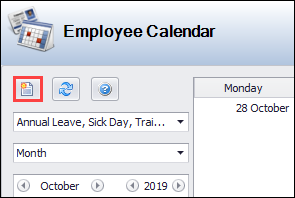
Alternatively, right-click in the calendar and select New Employee Task.
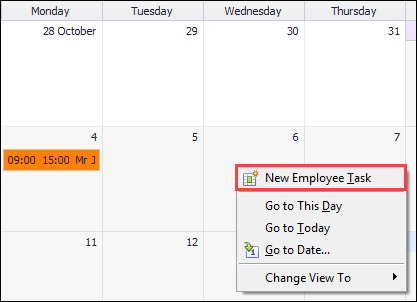
The Employee Task Editor window is displayed.
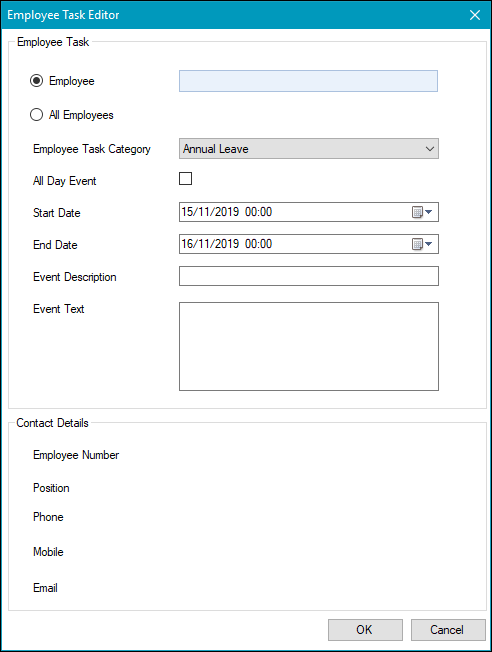
- Select whether you want the event to apply to a specific employee or all employees. If the Employee radio button is selected, select the relevant employee from the drop-down list.
-
Enter details in the remaining fields.
The Contact Details section is populated automatically with the employee's details.
- Click OK.
To delete a task:
-
Right-click on it and select the Delete option.
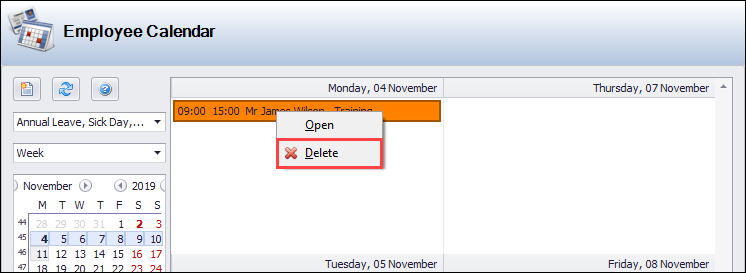
The Delete Employee Task window is displayed.
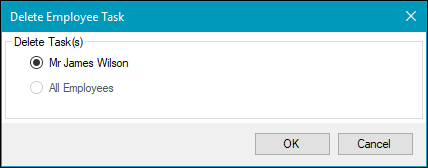
- Select whether you want the deletion to apply to an employee or all employees, and then click OK.
You can change the view and the information that is displayed by selecting from the two drop-downs in the left-hand panel.
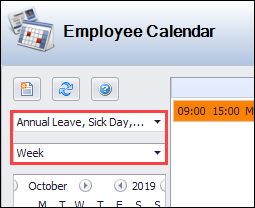
The top drop-downs allows you to select whether to display specific employee task categories (as defined in reference data) and bank holidays.
The bottom drop-down allows you to select whether to display a day, week, work week, month or timeline view in the calendar.